Importing Color Negatives into Lightroom
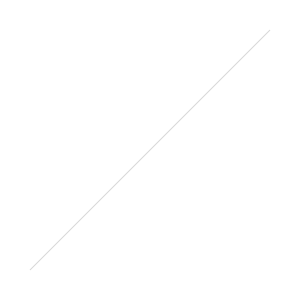
Bill Flynn: I believe that someone suggested discussing scanning negatives into LR....if so could you touch on comparing scanned photos vs same scanned negatives...
At least for most people that develop photos the local drug store was the place for prints back in the day. It also meant whoever was doing the photos at that time meant you would get better or worse quality. By using the negatives it’s similar to a Camera Raw file in that you have a better starting point then using the photo. By digitizing negatives as you have full control of the saturation, contrast, and exposure in post processing over scanning the developed photo.
Tip: A tablet or phone screen (cleaned off) makes for a convenient light to preview negatives.
Three Main Methods of Digitizing
ScannerThe faster method but unfortunately for most of us a scanner from a all in one 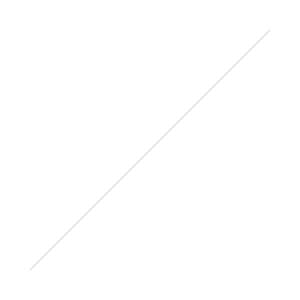 printer doesn't quite have a decent enough sensor or the negative scanner for what we’re looking for in this case for a good result. Now something like a Epson V600 ($209 Amazon | B&H) or the pro Epson V800 ($666 Amazon | B&H) is good at processing a lot of files fast but compared to the next two options they can get a bit more detail out of the negatives. A flatbed does have the ability to scan photos but without dedicated negative scanning like the models above it requires a bit of DIY for a backlight.
printer doesn't quite have a decent enough sensor or the negative scanner for what we’re looking for in this case for a good result. Now something like a Epson V600 ($209 Amazon | B&H) or the pro Epson V800 ($666 Amazon | B&H) is good at processing a lot of files fast but compared to the next two options they can get a bit more detail out of the negatives. A flatbed does have the ability to scan photos but without dedicated negative scanning like the models above it requires a bit of DIY for a backlight.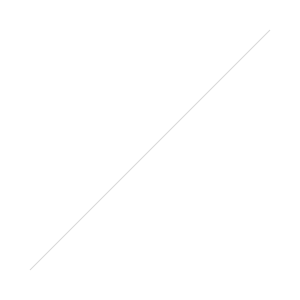 Professional Negative Scanning
Professional Negative Scanning Basically get a bigger scanner with a better sensor, unfortunately it costs more money, but on a positive note it is less work. Now compared what you could reasonably get commercially their scanner is a bit more expensive giving you great quality but if you have a lot of photos to process it can get costly fast at 33 cents a scan or 22 cents for bulk. Compared to services such as the professional scanners at Costco they individually edit each photo for better quality.ScanCafe.com | Scan Cafe PricingUsing your DSLRIf you a fan of this page at this point you most likely have a DSLR and its going to be the best sensor you have available for digitizing negatives. By using a lightsource to backlight a negative you can expose the negative properly to get a good quality copy. While they do make slide duplicators that attach on some lenses for the most part they are going to be more trouble rather than speeding up the process.Consistent lighting is key for this to work smoothly, a monitor or tv would work but you get some of the pixelation showing through in the negative if you sit it directly on the screen so you have to do a bit of DIY. A window without a screen would work but you are then dealing with mixed lighting as the day passes making batch editing a nightmare. Either way you need to make sure the temperature of the lightsource you're using is close to white as possible for the best copy of your negative.
Basically get a bigger scanner with a better sensor, unfortunately it costs more money, but on a positive note it is less work. Now compared what you could reasonably get commercially their scanner is a bit more expensive giving you great quality but if you have a lot of photos to process it can get costly fast at 33 cents a scan or 22 cents for bulk. Compared to services such as the professional scanners at Costco they individually edit each photo for better quality.ScanCafe.com | Scan Cafe PricingUsing your DSLRIf you a fan of this page at this point you most likely have a DSLR and its going to be the best sensor you have available for digitizing negatives. By using a lightsource to backlight a negative you can expose the negative properly to get a good quality copy. While they do make slide duplicators that attach on some lenses for the most part they are going to be more trouble rather than speeding up the process.Consistent lighting is key for this to work smoothly, a monitor or tv would work but you get some of the pixelation showing through in the negative if you sit it directly on the screen so you have to do a bit of DIY. A window without a screen would work but you are then dealing with mixed lighting as the day passes making batch editing a nightmare. Either way you need to make sure the temperature of the lightsource you're using is close to white as possible for the best copy of your negative.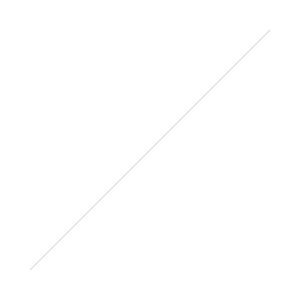 Using something like a light box (Amazon) gives a nice even lighting, you can swap negatives more effectively, and have a fixed setup. Since its more of a craft item you can pick them up at your local store such as Michaels with a 40-50% coupon and get it for about $25.I’m using a 18-135mm STM kit lens in this example to show that while a macro lens is a better choice and would give a better result its not required for this process. Sitting the lightbox with a test negative on the floor set up a tripod with your DSLR like the image below. If you try this and after white balance you image is still off most likely it was not exposed bright enough.
Using something like a light box (Amazon) gives a nice even lighting, you can swap negatives more effectively, and have a fixed setup. Since its more of a craft item you can pick them up at your local store such as Michaels with a 40-50% coupon and get it for about $25.I’m using a 18-135mm STM kit lens in this example to show that while a macro lens is a better choice and would give a better result its not required for this process. Sitting the lightbox with a test negative on the floor set up a tripod with your DSLR like the image below. If you try this and after white balance you image is still off most likely it was not exposed bright enough.
- With the lens at its maximum focal length set the tripod
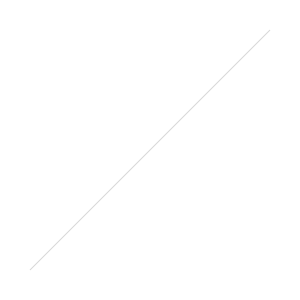 height to the minimum focus distance of your lens for the largest possible copy.
height to the minimum focus distance of your lens for the largest possible copy. - Use can air, or if you have one a Giottos air blower (Amazon | B&H), and remove any stray dust on the lightbox and negative.
- Set the camera to a 2 second delay to prevent any vibrations
- Turn off image stabilization on your lens
- Turn off any lights and close your blinds to darken the room and restrict ambient light
- If available use live view with magnification to nail manual focus as auto focus may have issues locking on the negative.
- Shooting manual is recommended as you can keep the same settings. You may have to adjust the speed due to your light source but as a starting point ⅕ Sec at F/8 and 100 ISO works for a lightbox setup.
Lightroom Conversion
Buy the Lightroom Tutorial Videos at http://photorec.tv/shop/ or subscribe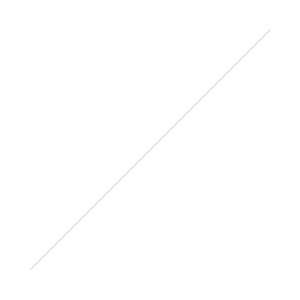 be via https://www.patreon.com/photorectoby and have access to a series of great tutorial videos as well as the Facebook Support group. If you've watched Episode 5 for advanced editing the following will be much easier to follow. Invert The PhotoIn the tone curve panel the first step is to invert the picture to a positive. Using the tone curve hold shift and drag the end points to their opposite ends.
be via https://www.patreon.com/photorectoby and have access to a series of great tutorial videos as well as the Facebook Support group. If you've watched Episode 5 for advanced editing the following will be much easier to follow. Invert The PhotoIn the tone curve panel the first step is to invert the picture to a positive. Using the tone curve hold shift and drag the end points to their opposite ends. White BalanceUse the white balance selector (W) to select a white point
White BalanceUse the white balance selector (W) to select a white point 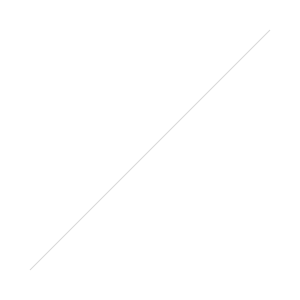 to get in the ballpark. Because of the inverted curve above it will be around 2600-2200K with -30 tint instead of what you would normally think of for a photo as in 5500K. ContrastWhile there are many ways to go about it to get the negative to a decent contrast level the tone curve can also do the heavy lifting for the basic panels fine tuning. Click in the grid and add a point to the top and bottom, close to the edges of the background histogram. This expands your levels adding more contrast and evening out your contrast.
to get in the ballpark. Because of the inverted curve above it will be around 2600-2200K with -30 tint instead of what you would normally think of for a photo as in 5500K. ContrastWhile there are many ways to go about it to get the negative to a decent contrast level the tone curve can also do the heavy lifting for the basic panels fine tuning. Click in the grid and add a point to the top and bottom, close to the edges of the background histogram. This expands your levels adding more contrast and evening out your contrast. DustAt this point it would be prudent to zoom in to check for any stray dust and use the spot removal when necessary.Flipped SettingsNow due to the inverted tone curve your panels are reversed in Lightroom, up is down and down is up. At this point auto won’t work as its a bit confused by the new setup, while reversed the controls do work normally for the most part. While you can get a perfectly decent copy of your photo from this point, if you export a PSD and re-import it that will fix issues with the controls.
DustAt this point it would be prudent to zoom in to check for any stray dust and use the spot removal when necessary.Flipped SettingsNow due to the inverted tone curve your panels are reversed in Lightroom, up is down and down is up. At this point auto won’t work as its a bit confused by the new setup, while reversed the controls do work normally for the most part. While you can get a perfectly decent copy of your photo from this point, if you export a PSD and re-import it that will fix issues with the controls. While the basic panels are affected the colors are as well. When you apply any color changes using the color picker helps find the right color with the shifted palette. Due to the orange cast of the negative the sliders have trouble with the warmer side of the palette. That means if you have a photo with a lot of warmer tones you would like to adjust you will have to re-import the file to have more control over the warmer end of the spectrum.
While the basic panels are affected the colors are as well. When you apply any color changes using the color picker helps find the right color with the shifted palette. Due to the orange cast of the negative the sliders have trouble with the warmer side of the palette. That means if you have a photo with a lot of warmer tones you would like to adjust you will have to re-import the file to have more control over the warmer end of the spectrum.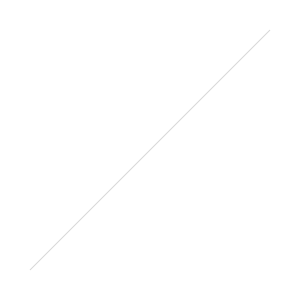 And finally, after a bit of tinkering you're done! Fortunately thanks to Lightroom you can now sync the settings to multiple photos, or make a preset, saving a ton of work in the process. Workflow shown below, as you can see versus the printed photo it was a bit dark and cropped when printed.
And finally, after a bit of tinkering you're done! Fortunately thanks to Lightroom you can now sync the settings to multiple photos, or make a preset, saving a ton of work in the process. Workflow shown below, as you can see versus the printed photo it was a bit dark and cropped when printed.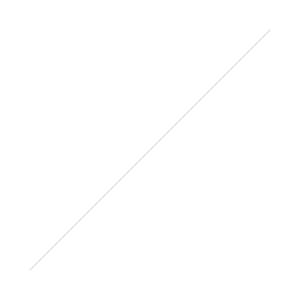
Sample Negative Files via Dropbox if you would like to try this yourself. Last time I shot film I was 12 or 13 so don't expect the greatest photos.