Don't Forget to Add or Update Your Metadata Copyright
Happy New Year! It's time to update your metadata copyright for the new year, and if you haven't been doing this it's time to start. Unlike watermarks on top of your photo you have the chance to add your information in the file's embedded metadata. This consists of EXIF data (aperture, ISO, camera model, GPS, etc) and IPTC data (caption, title, subject, and importantly copyright). This convenient space for copyright affords a bit of protection under the DCMA, a way to show the photo is yours, and making it slightly easier to find online if someone takes the photo.From a legal standpoint it's against the DCMA to remove the metadata. Sites like Facebook tend to strip the data as it saves on storage with millions of files but there has been a bit of pushback on this as of late. As for individual cases it can be up to a $2,500 fine, more if the photo was used commercially. Statistically in most cases if your photo is taken they tend not to strip your metadata making it easy to find. If your wondering which sites do keep this information you can find out here. It's not a lock tight system, and quite easy to get around, but it's one easy step that helps down the road. This just provides a limited step, for full copyright protection you still have to register your photos with the copyright office and submit the files online.
In Lightroom
As the most convenient option, Lightroom will handle adding your information to photos while importing. If you don't have Lightroom programs such as Photoshop, Essentials, and many other free applications can add this as well.To Create a New Preset:
- Start the Import Module
- Go to Apply During Import on the right sidebar.

- Click the box next to Metadata and click New
- Scroll down to IPTC Copyright and fill out the area with your information
- Then fill out IPTC Creator with your information
- Click create and import
- If you happen to cancel out of import you'll just have to select your preset the next import. After that the choice will be set for every following import.
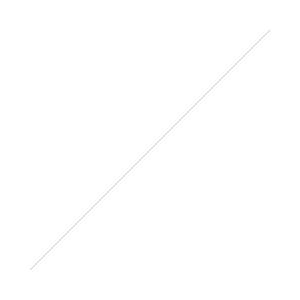 FYI, to get that copyright symbol "©" in the box you can enter the keyboard alt code. It's the trick to entering characters not readily available as a key on your keyboard.
FYI, to get that copyright symbol "©" in the box you can enter the keyboard alt code. It's the trick to entering characters not readily available as a key on your keyboard.
- For Windows: Press and hold the alt key then type 0169 on your keyboard
- For Mac: Press and hold the option key then press G
To Update a Preset:
- Start the Import Module
- Go to Apply During Import on the right sidebar
- Click Edit Presets
- Click the bar at the top next to Preset currently listed as Custom
- Select your preset
- Change the year of your copyright claim
- Click done then press save
If you've been neglecting or haven't applied it to your older photos you can fix that quite easily. Select your older photos while in the Library Module. Right click on a photo, go to Metadata Presets, and select the one you've just created which will write that data to all of your photos. If you'd like the years to match you can select the photos by year when it's finished and edit them as a group under metadata in the right sidebar.
In Camera
Since we now have cameras with file transfer over WiFi or that you just might want to grab a file from the card to share it helps to add your information to your camera as well. You might be overwriting it once it gets to Lightroom anyway but it's a simple backup in the case that you want to share a photo quickly. Canon, Nikon, and Sony have this option available which you can find in your manual.