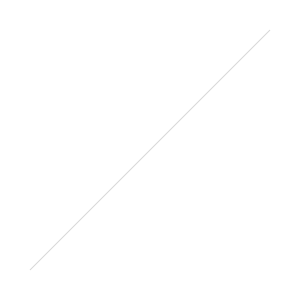Change Your Clocks for Daylight Savings Time
/Whether or not you hate it, or lost sleep, a good chunk of the US and Europe has to deal with daylight savings time. Being that summer is coming it's time to turn the clock forward an hour on your cameras, and fix any metadata for photos taken since then.
Canon
- Press Menu
- Use the right arrow / af button until you reach the second settings wrench tab

- Use down button to select Date/Time
- Press set to select
- Use the right button to reach the sun for daylight savings time
- Press set to select
- Use down button to turn on daylight savings time
- Press set to confirm
 |
Daylight savings time is on (spring forward one hour) |
 |
Daylight savings time is off (fall back one hour) |
Nikon
- Press Menu
- Press down to wrench/settings tab
- Press down to go to Daylight saving time
- Press right to turn daylight saving time on
- Press OK
Sony
- Press Menu
- Press right to select briefcase/camera settings tab
- Scroll down to Date/Time Setup
- Press Enter
- Daylight Savings should be selected, press enter
- Press up to select on to spring forward an hour
- Press Enter
Edit Time in Lightroom
Quick Tip: This method is also helpful when traveling to a different time zone and you forgot to switch your camera's time.
- While in the Library module select your photo(s)
- At the top click metadata then select edit capture time
- Select shift by set number of hours (time zone adjust)
- As it's daylight savings time select +1 as the new time
- Click change