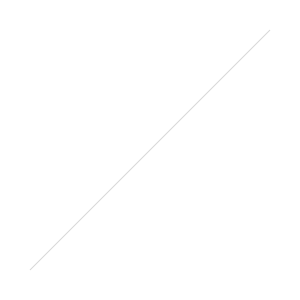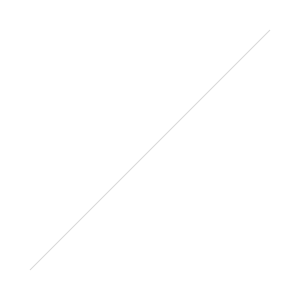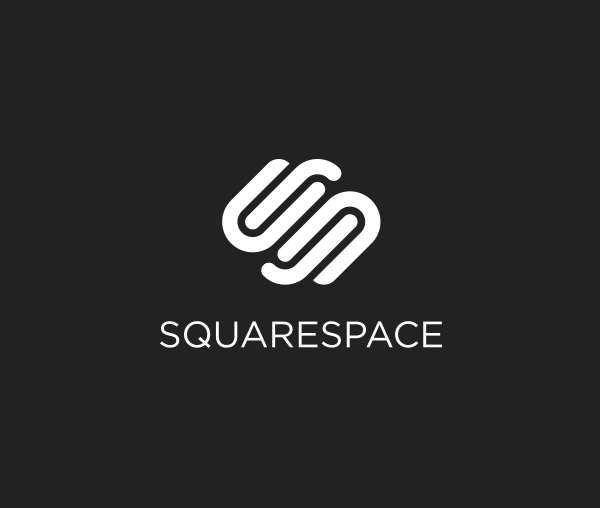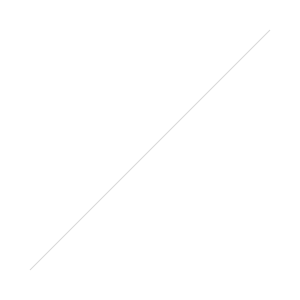 Something a bit different for today is a site by Allen Serhat for random Lightroom presets.
Something a bit different for today is a site by Allen Serhat for random Lightroom presets.
http://lrpc.allenserh.at/index.php#one
This isn't going to be anything your going to use on a day to day basis for editing. For those starting out though it'll be a nice way to learn and experiment with features that are usually skipped over by those starting out. Something simple as adjusting the tone curve can add drastically different looks to your photo without much work. Using this creator you can make a series of presets to experiment with just that. Unless you magically strike gold your going to end up with a lot of Instagram like filters but this is mainly for learning not editing. You always have the option though of fine tuning your preset and re-saving it if you hit something you like.

Once you've selected your choices and hit create go download your new preset. Then in Lightroom's develop module under presets you can right click and import your preset file. Then it's ready to use. Also you can right click to delete the preset when your finished with it.
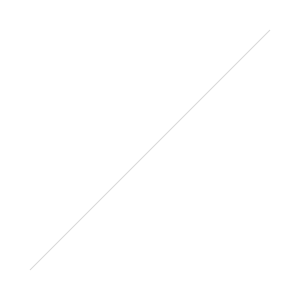 For example with HSL you can effect colors globally. In this preset all of the red, yellows, and oranges have been turned a shade of bright red while all the other colors have been heavily muted. This is caused from red's hue being pushed to orange, orange to red, and yellow to orange. Forcing everything to turn red. While in saturation every option bar red, orange, and blue has taken a massive drop leaving the muted color scheme.
For example with HSL you can effect colors globally. In this preset all of the red, yellows, and oranges have been turned a shade of bright red while all the other colors have been heavily muted. This is caused from red's hue being pushed to orange, orange to red, and yellow to orange. Forcing everything to turn red. While in saturation every option bar red, orange, and blue has taken a massive drop leaving the muted color scheme.
As for proper learning about Lightroom sign up to our patreon service for your one stop place to get special perks, behind the scenes postings, after show videos, access the private support group, get our Lightroom preset package, as well as our Lightroom tutorial videos. Alternatively the video and tutorial package is also available with the presets at photorec.tv/shop.
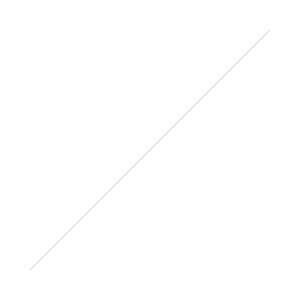 Watch me now at https://www.youtube.com/watch?v=qqrI5GUg0y8 A few weeks ago I released a video to tell you your photos suck! I then followed that up with a few tips to help you suck less. This is a more detailed look at tip#1 - share fewer photos and shares my Lightroom workflow for quickly deciding which photos to reject(trash) and which to keep. And my star rating system in Lightroom for keeping things simple. Do you delete your photos?And don't forget to watch part 1 of "Your Photos Suck" here if you missed it: https://youtu.be/ihaz1_xmxFk
Watch me now at https://www.youtube.com/watch?v=qqrI5GUg0y8 A few weeks ago I released a video to tell you your photos suck! I then followed that up with a few tips to help you suck less. This is a more detailed look at tip#1 - share fewer photos and shares my Lightroom workflow for quickly deciding which photos to reject(trash) and which to keep. And my star rating system in Lightroom for keeping things simple. Do you delete your photos?And don't forget to watch part 1 of "Your Photos Suck" here if you missed it: https://youtu.be/ihaz1_xmxFk
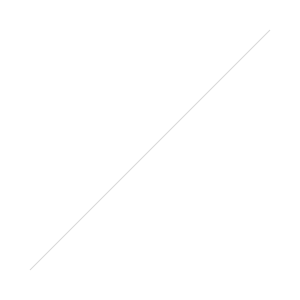 Something a bit different for today is a site by Allen Serhat for random Lightroom presets.
Something a bit different for today is a site by Allen Serhat for random Lightroom presets.

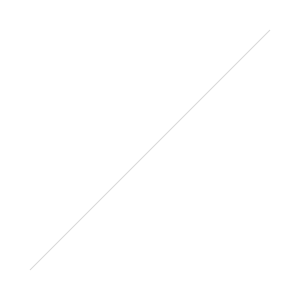 For example with HSL you can effect colors globally. In this preset all of the red, yellows, and oranges have been turned a shade of bright red while all the other colors have been heavily muted. This is caused from red's hue being pushed to orange, orange to red, and yellow to orange. Forcing everything to turn red. While in saturation every option bar red, orange, and blue has taken a massive drop leaving the muted color scheme.
For example with HSL you can effect colors globally. In this preset all of the red, yellows, and oranges have been turned a shade of bright red while all the other colors have been heavily muted. This is caused from red's hue being pushed to orange, orange to red, and yellow to orange. Forcing everything to turn red. While in saturation every option bar red, orange, and blue has taken a massive drop leaving the muted color scheme.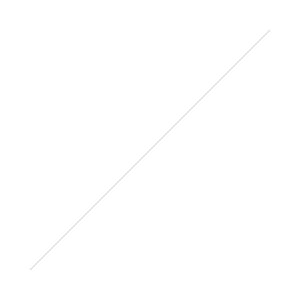
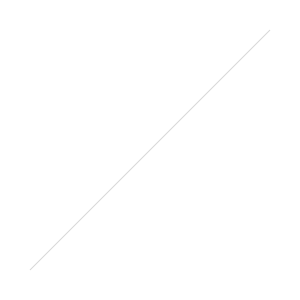 So with the histogram you have what’s called clipping. This is where the camera has maxed out the sensor and that area is a solid color with no data. As with the eagle to the right if exposing to what the camera thinks is a decent exposure due to the dark wings the head will end up clipped and solid white (red is the highlight clipping warning from Lightroom).
So with the histogram you have what’s called clipping. This is where the camera has maxed out the sensor and that area is a solid color with no data. As with the eagle to the right if exposing to what the camera thinks is a decent exposure due to the dark wings the head will end up clipped and solid white (red is the highlight clipping warning from Lightroom). 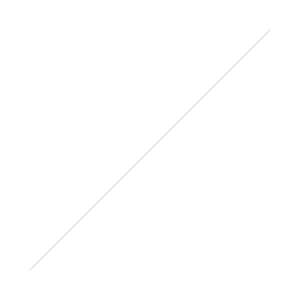 As an example using Canon’s live view and pressing info you can get a live detail of your histogram and where your photo is currently standing. In the case of a lot of contrast such as baby Groot to the right the histogram is showing that the highlights are blown out. On the right side of the histogram it has spiked at the end due to the light coming in from the window. While purposeful in this case for the most part it's what we're trying to avoid if that happened to be the subject of the photo. Most today's camera's have a clipping notification in review that you can turn on as well for a quick warning.
As an example using Canon’s live view and pressing info you can get a live detail of your histogram and where your photo is currently standing. In the case of a lot of contrast such as baby Groot to the right the histogram is showing that the highlights are blown out. On the right side of the histogram it has spiked at the end due to the light coming in from the window. While purposeful in this case for the most part it's what we're trying to avoid if that happened to be the subject of the photo. Most today's camera's have a clipping notification in review that you can turn on as well for a quick warning. 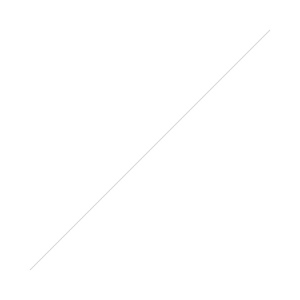
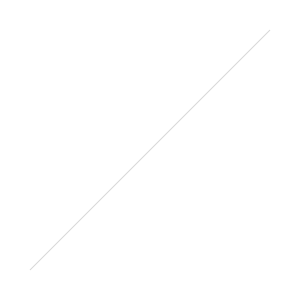
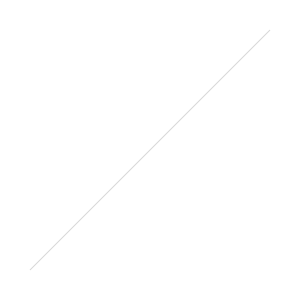
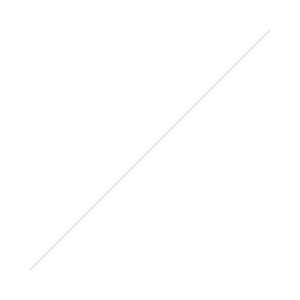 Having a computer nearby or even tethered makes reviewing your images easier. As we’re not running around outside you can have it close for a quick edit to see if the photo will work. Dropping red saturation by a small amount in post for brightly lit subjects also helps nullify some of the highlights without having to underexpose as much. Then fine tune your exposure on your test images and see what you think. If the histogram is still showing it's too bright you might want to try lowering or softening the lighting hitting it for an easier time.
Having a computer nearby or even tethered makes reviewing your images easier. As we’re not running around outside you can have it close for a quick edit to see if the photo will work. Dropping red saturation by a small amount in post for brightly lit subjects also helps nullify some of the highlights without having to underexpose as much. Then fine tune your exposure on your test images and see what you think. If the histogram is still showing it's too bright you might want to try lowering or softening the lighting hitting it for an easier time. 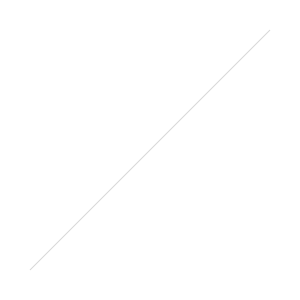
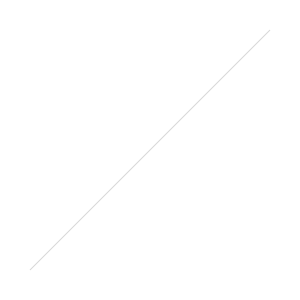
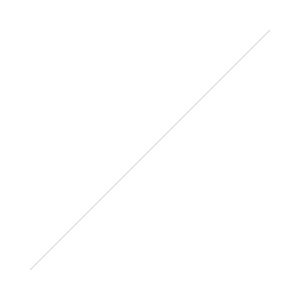
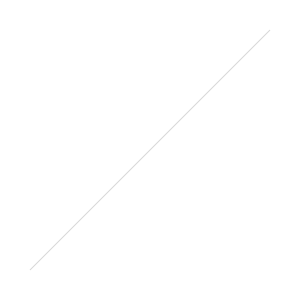
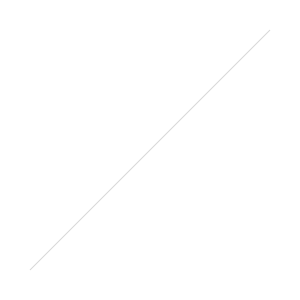
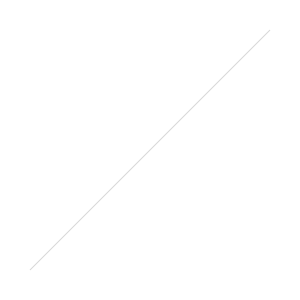
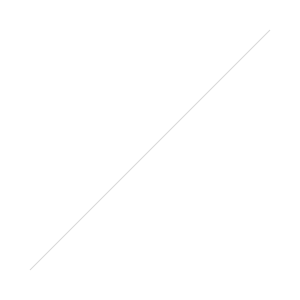
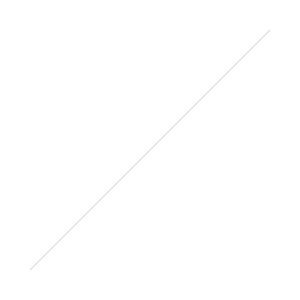 The ColorMunki Smile from X-Rite (
The ColorMunki Smile from X-Rite (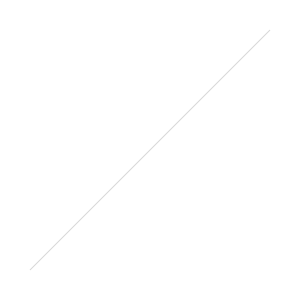
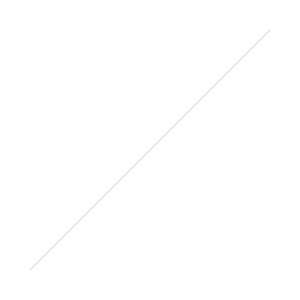
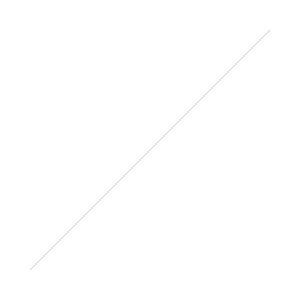 If you're on a budget the Smile is a workable solution. It sells for $69 frequently on Amazon Gold Box and for the most part does a decent job. In terms of software for another $20 you can go with the Datacolor Spyder4Express and have a few less issues. In comparison for your average when it does work correctly X-Rite software usually is warmer than the Datacolor software. The main drawback for some of the Spyder4Express is that it’s default software while somewhat limited the same as the Smile does not handle multiple monitors.Fortunately with both units if you would like to use them as a sensor only you can go a bit more advanced for a better result with the free software below.While they are expensive for a calibration I provided a link below in which you can rent a Spyder3 Print which does have that capability as well as making print calibration profiles. At least for laptops, unless you want to haul your desktop and monitor in, you can check with your local camera shops as sometimes their camera demo days sometimes have monitor calibrations for free using one of the pro models.Rent the Spyder3 from
If you're on a budget the Smile is a workable solution. It sells for $69 frequently on Amazon Gold Box and for the most part does a decent job. In terms of software for another $20 you can go with the Datacolor Spyder4Express and have a few less issues. In comparison for your average when it does work correctly X-Rite software usually is warmer than the Datacolor software. The main drawback for some of the Spyder4Express is that it’s default software while somewhat limited the same as the Smile does not handle multiple monitors.Fortunately with both units if you would like to use them as a sensor only you can go a bit more advanced for a better result with the free software below.While they are expensive for a calibration I provided a link below in which you can rent a Spyder3 Print which does have that capability as well as making print calibration profiles. At least for laptops, unless you want to haul your desktop and monitor in, you can check with your local camera shops as sometimes their camera demo days sometimes have monitor calibrations for free using one of the pro models.Rent the Spyder3 from 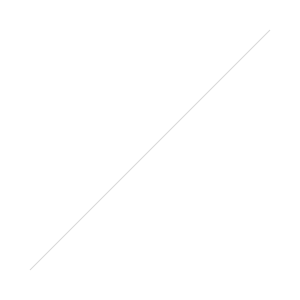
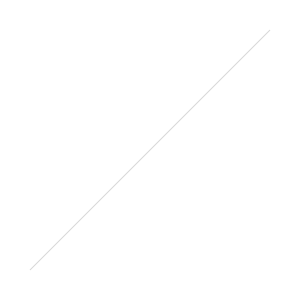
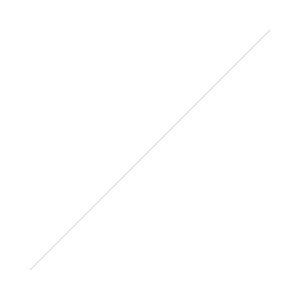 Want to see more of Roy's work? Follow him on
Want to see more of Roy's work? Follow him on