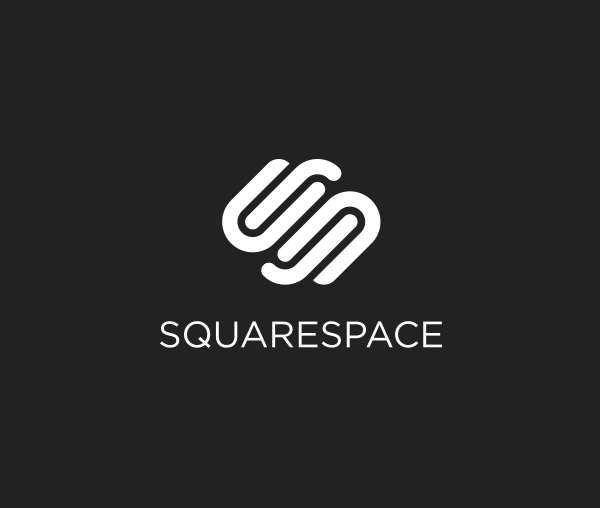Adobe has released an update for Lightroom Classic now at v7.3 that adds a few features, moves a few features and adds support for more cameras/lenses including the new Sony a7iii.
Adobe has released an update for Lightroom Classic now at v7.3 that adds a few features, moves a few features and adds support for more cameras/lenses including the new Sony a7iii.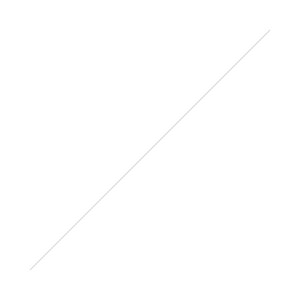
Adobe Lightroom Profiles
In Lightroom Classic CC and Adobe Camera Raw, profiles have been moved from the Camera Calibration panel(very bottom) to the Basic panel(very top).Expanded profile capabilities with six brand new Adobe Raw profiles, over 40 new Creative profiles, and an all-new Profile Browser that lets you quickly compare and select the best profile for your photo. When you hover over the profile your selected image previews the changes in real-time.
About these color profiles
Adobe Color was designed to greatly improve the look and rendering of warm tones, improving the transitions between certain color ranges, and slightly increasing the starting contrast of your photos. Since Adobe Color is the new default (but only for newly imported photos), it was designed to work on the widest range of photos and ensures that regardless of the subject, your photo will look great.Adobe Monochrome has been carefully tuned to be a great starting point for any black and white photograph, resulting in better tonal separation and contrast than photos that started off in Adobe Standard and were converted into black and white.Adobe Portrait is optimized for all skin tones, providing more control and better reproduction of skin tones. With less contrast and saturation applied to skin tones throughout the photo, you get more control and precision for critical portraiture.Adobe Landscape, as the name implies, was designed for landscape photos, with more vibrant skies and foliage tones.Adobe Neutral provides a starting point with a very low amount of contrast, useful for photos where you want the most control or that have very difficult tonal ranges.Adobe Vivid provides a punchy, saturated starting point.Often I find these profiles to offer a good starting point for your edits. They are not a one-click fix but lay a foundation for additional edits, saving you time. Learn more about my use of profiles by joining photoenthusiastnetwork.com/ and accessing over 10 hours of Lightroom Training.
More accessible Camera Matching Profiles
Camera Matching Profiles were one of the most powerful raw tools found in Adobe Camera Raw and Lightroom Classic CC, but also one of the most difficult to find. Now, they’re easier to find and available for the first time in Lightroom CC. We created the Camera Matching profiles to match the different options often found in your camera, making it possible for you to match the color and tonality of your raw file with what you saw on the your camera’s LCD or the JPEG rendered by your camera, as closely as possible. The options available for any particular photograph will vary, depending on which camera the photo was captured with.
Creative Profiles include LUTs
The profiles found in the four Creative profiles groups: Artistic, Black & White, Modern, and Vintage can be applied to any photo, both raw and non-raw. The Creative profiles were designed to create a look and feel in your photos and provide even more control thanks to the inclusion of a 3D Lookup Table (LUT) that can be included within a profile. LUTs have often been used by Photoshop and video professionals to add a color grading effect to the photo, with more options and precision than were previously possible in Lightroom. Creative Profiles also provide a new Amount slider, enabling you to increase or decrease the effect, tuning it to your taste.
Additional Lightroom April 2018 Changes
Dehaze has been moved into the basic panel - something I predicted two years ago. Wait long enough and you will eventually be, right?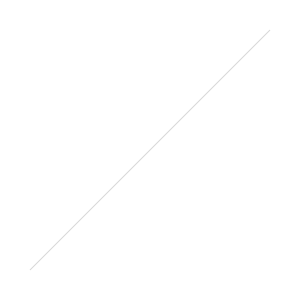 Always be gentle with the sliders in the Presence section of the basic panel and this includes Dehaze. It is powerful but can quickly add too much contrast to your image. I often apply a small amount of dehaze to landscape photos - 5-15 and then selectively use the brush to target those areas that need a little more. Want more Lightroom tip, tricks, and education? I offer 10 hours of Lightroom training as part of our Photo Enthusiast Network. Join Today!Tone curve panel size has expanded for more precise adjustments
Always be gentle with the sliders in the Presence section of the basic panel and this includes Dehaze. It is powerful but can quickly add too much contrast to your image. I often apply a small amount of dehaze to landscape photos - 5-15 and then selectively use the brush to target those areas that need a little more. Want more Lightroom tip, tricks, and education? I offer 10 hours of Lightroom training as part of our Photo Enthusiast Network. Join Today!Tone curve panel size has expanded for more precise adjustments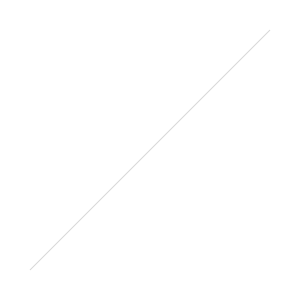 Optimized the face-tagging algorithms for more accurate detection of faces.
Optimized the face-tagging algorithms for more accurate detection of faces.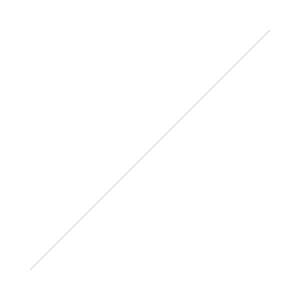 Which change or changes are you most excited about? Let me know in the comments below.Updates are accessed through your Adobe Helper App
Which change or changes are you most excited about? Let me know in the comments below.Updates are accessed through your Adobe Helper App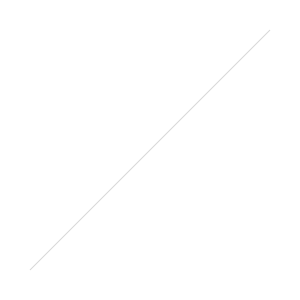

 Adobe has released an update for Lightroom Classic now at v7.3 that adds a few features, moves a few features and adds support for more cameras/lenses including the new
Adobe has released an update for Lightroom Classic now at v7.3 that adds a few features, moves a few features and adds support for more cameras/lenses including the new 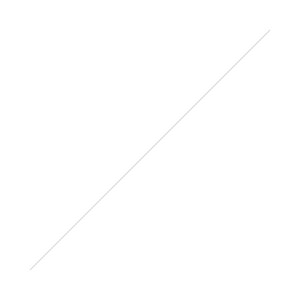

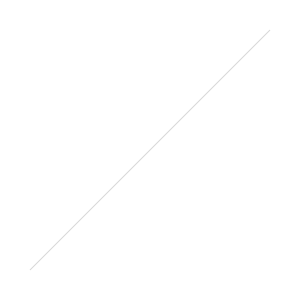 Always be gentle with the sliders in the Presence section of the basic panel and this includes Dehaze. It is powerful but can quickly add too much contrast to your image. I often apply a small amount of dehaze to landscape photos - 5-15 and then selectively use the brush to target those areas that need a little more. Want more Lightroom tip, tricks, and education? I offer 10 hours of Lightroom training as part of our Photo Enthusiast Network.
Always be gentle with the sliders in the Presence section of the basic panel and this includes Dehaze. It is powerful but can quickly add too much contrast to your image. I often apply a small amount of dehaze to landscape photos - 5-15 and then selectively use the brush to target those areas that need a little more. Want more Lightroom tip, tricks, and education? I offer 10 hours of Lightroom training as part of our Photo Enthusiast Network. 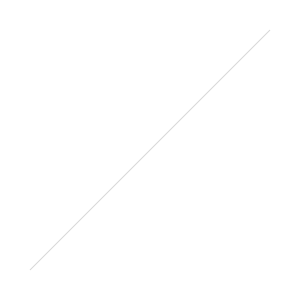 Optimized the face-tagging algorithms for more accurate detection of faces.
Optimized the face-tagging algorithms for more accurate detection of faces.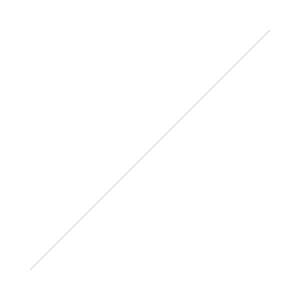 Which change or changes are you most excited about? Let me know in the comments below.Updates are accessed through your Adobe Helper App
Which change or changes are you most excited about? Let me know in the comments below.Updates are accessed through your Adobe Helper App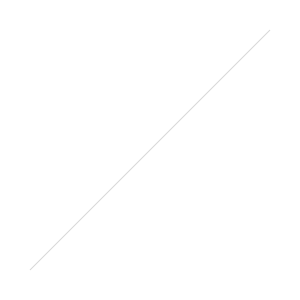
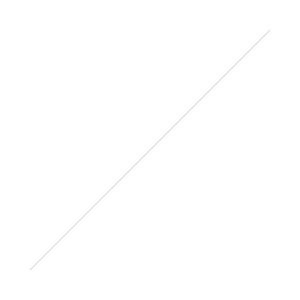
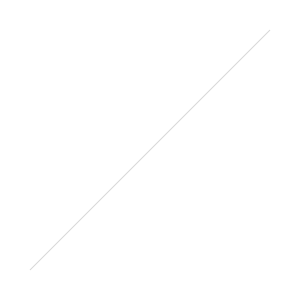
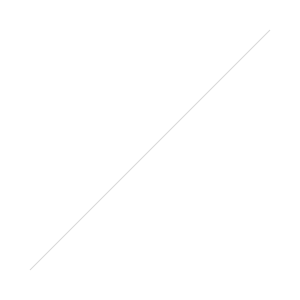
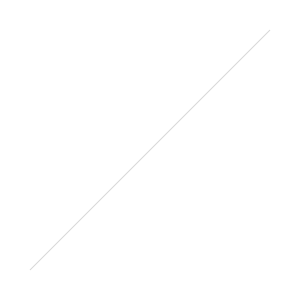
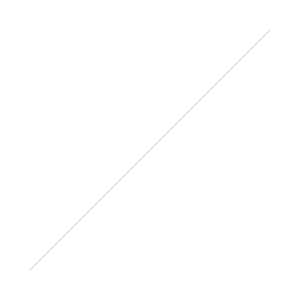

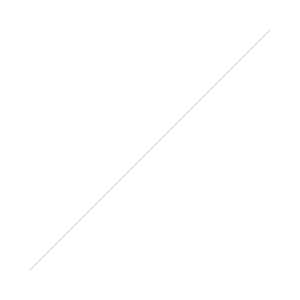

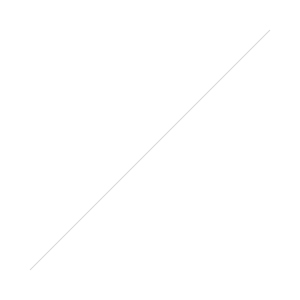

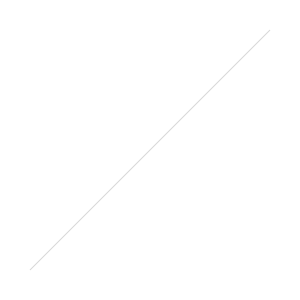

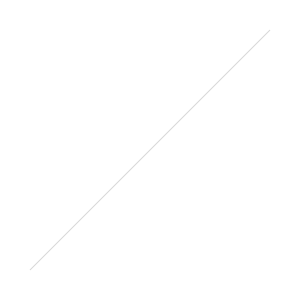

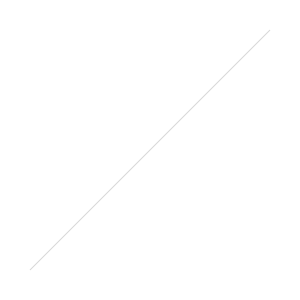
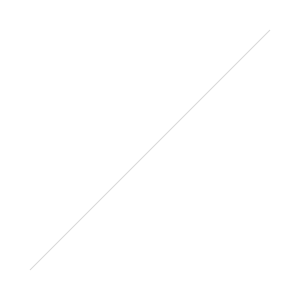


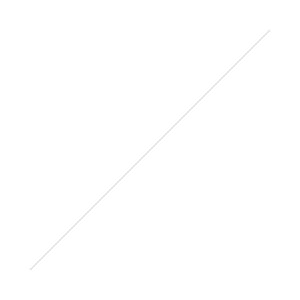
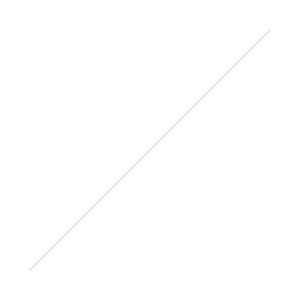




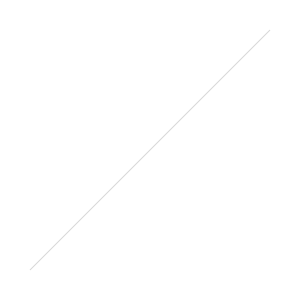
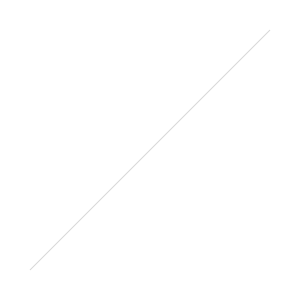 Better, Faster, Stronger
Better, Faster, Stronger




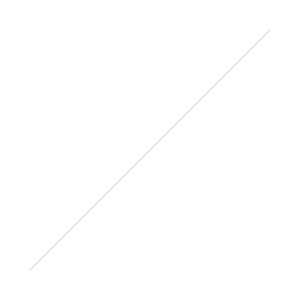
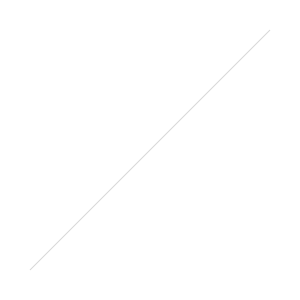


 I got inspired to write about shooting RAW after a friend left a comment on a photography post on
I got inspired to write about shooting RAW after a friend left a comment on a photography post on 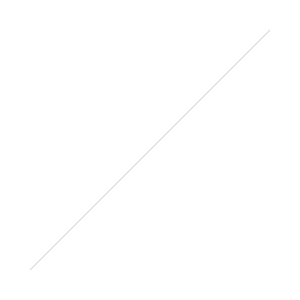

 You can now add columns and change the data in the column simply by clicking on the header (3) Which method do you like best? Any surprises in your findings? What gear do you hope to add in 2017 to your camera bag?Have you ever had someone audibly lose their breath when they see one of your photos? It's an amazing feeling and I want to help you get there -
You can now add columns and change the data in the column simply by clicking on the header (3) Which method do you like best? Any surprises in your findings? What gear do you hope to add in 2017 to your camera bag?Have you ever had someone audibly lose their breath when they see one of your photos? It's an amazing feeling and I want to help you get there - 
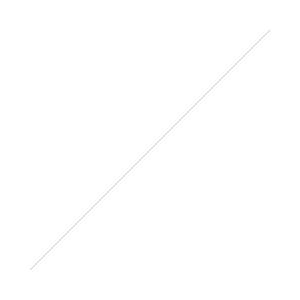 FYI, to get that copyright symbol "©" in the box you can enter the keyboard alt code. It's the trick to entering characters not readily available as a key on your keyboard.
FYI, to get that copyright symbol "©" in the box you can enter the keyboard alt code. It's the trick to entering characters not readily available as a key on your keyboard.
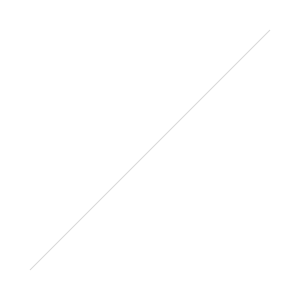
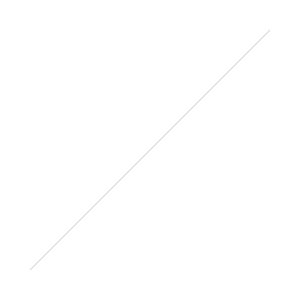
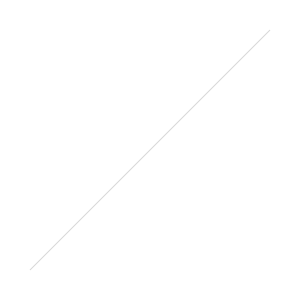
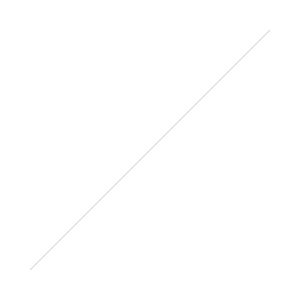
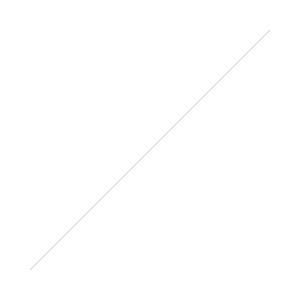
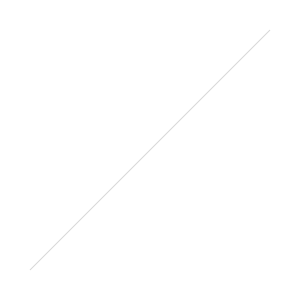
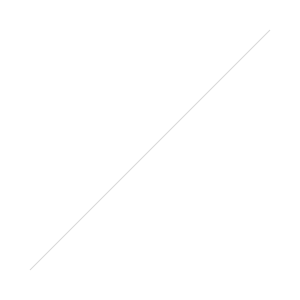 Something a bit different for today is a site by Allen Serhat for random Lightroom presets.
Something a bit different for today is a site by Allen Serhat for random Lightroom presets.

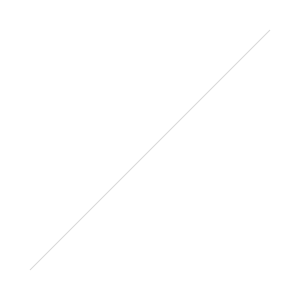 For example with HSL you can effect colors globally. In this preset all of the red, yellows, and oranges have been turned a shade of bright red while all the other colors have been heavily muted. This is caused from red's hue being pushed to orange, orange to red, and yellow to orange. Forcing everything to turn red. While in saturation every option bar red, orange, and blue has taken a massive drop leaving the muted color scheme.
For example with HSL you can effect colors globally. In this preset all of the red, yellows, and oranges have been turned a shade of bright red while all the other colors have been heavily muted. This is caused from red's hue being pushed to orange, orange to red, and yellow to orange. Forcing everything to turn red. While in saturation every option bar red, orange, and blue has taken a massive drop leaving the muted color scheme.