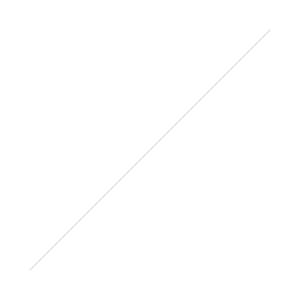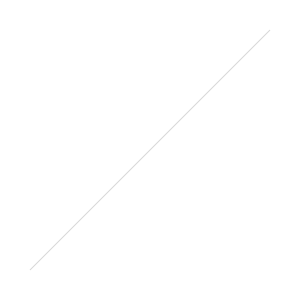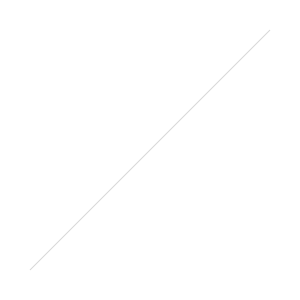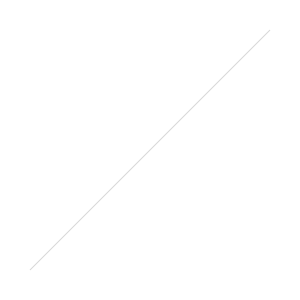Shooting Reds
/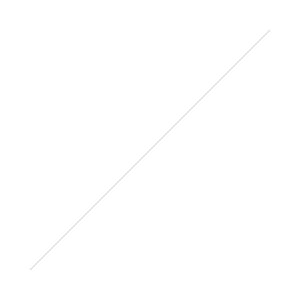 If you're shooting there’s a hidden little guide most people skip called the histogram. This tool while a bit scary looking provides a lot of information on light levels in your photo. Toby’s already covered this much in a helpful video you can watch below. https://www.youtube.com/watch?v=ljX6FwFTA-Q
If you're shooting there’s a hidden little guide most people skip called the histogram. This tool while a bit scary looking provides a lot of information on light levels in your photo. Toby’s already covered this much in a helpful video you can watch below. https://www.youtube.com/watch?v=ljX6FwFTA-Q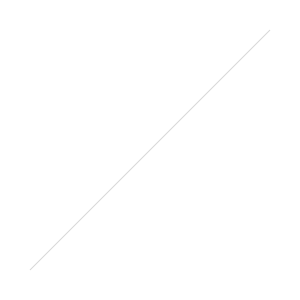 So with the histogram you have what’s called clipping. This is where the camera has maxed out the sensor and that area is a solid color with no data. As with the eagle to the right if exposing to what the camera thinks is a decent exposure due to the dark wings the head will end up clipped and solid white (red is the highlight clipping warning from Lightroom).
So with the histogram you have what’s called clipping. This is where the camera has maxed out the sensor and that area is a solid color with no data. As with the eagle to the right if exposing to what the camera thinks is a decent exposure due to the dark wings the head will end up clipped and solid white (red is the highlight clipping warning from Lightroom). 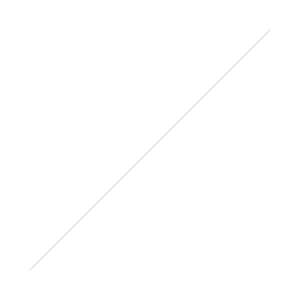 As an example using Canon’s live view and pressing info you can get a live detail of your histogram and where your photo is currently standing. In the case of a lot of contrast such as baby Groot to the right the histogram is showing that the highlights are blown out. On the right side of the histogram it has spiked at the end due to the light coming in from the window. While purposeful in this case for the most part it's what we're trying to avoid if that happened to be the subject of the photo. Most today's camera's have a clipping notification in review that you can turn on as well for a quick warning. A good way to practice shooting without clipping highlights is to photograph the color red. Typically a DSLR the red channel is the most sensitive and the first to be blown out by the camera. Since that's the case it's also the best to practice with to avoid clipping highlights. Anything red will work but the brighter it is the worse it will photograph, actually useful in this case. It’s a bit of a preference but many cameras allow a RGB histogram in the settings. For shooting red switching to this setting allows for seeing clipping in the three channels vs an overall representation via luminosity. For shooting red this is going to be quite useful if you set your camera to this mode this way you can follow the individual color channels to see where red is peaking.
As an example using Canon’s live view and pressing info you can get a live detail of your histogram and where your photo is currently standing. In the case of a lot of contrast such as baby Groot to the right the histogram is showing that the highlights are blown out. On the right side of the histogram it has spiked at the end due to the light coming in from the window. While purposeful in this case for the most part it's what we're trying to avoid if that happened to be the subject of the photo. Most today's camera's have a clipping notification in review that you can turn on as well for a quick warning. A good way to practice shooting without clipping highlights is to photograph the color red. Typically a DSLR the red channel is the most sensitive and the first to be blown out by the camera. Since that's the case it's also the best to practice with to avoid clipping highlights. Anything red will work but the brighter it is the worse it will photograph, actually useful in this case. It’s a bit of a preference but many cameras allow a RGB histogram in the settings. For shooting red switching to this setting allows for seeing clipping in the three channels vs an overall representation via luminosity. For shooting red this is going to be quite useful if you set your camera to this mode this way you can follow the individual color channels to see where red is peaking.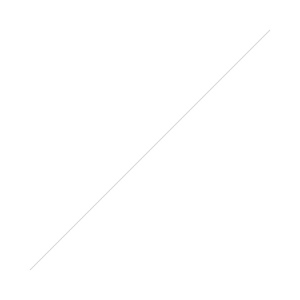 Typically the camera is going to know what to shoot and you can follow the meter. Which can be true for reds, but it can be wrong, by a lot in certain situations. Reviewing your photos at points while shooting is a good habit to do just to make sure you're not losing a shot. Typically for a brilliant red this is going to end up underexposing a photo from what the meter is displaying to keep detail loss from clipping to a minimum. In reality though, you're not underexposing as it’s a correct exposure of your photo. Alternatively your other options could involve bracketing or a blue (cyan) filter. While bracketing would work we’re trying to go for a correct exposure so for the most part it’d be cheating. A blue filter would work by shifting your white balance then correcting, shifting red to a point it would be easier to photograph. While a cyan filter does work it’s better to know how to do this without more gear and effort.
Typically the camera is going to know what to shoot and you can follow the meter. Which can be true for reds, but it can be wrong, by a lot in certain situations. Reviewing your photos at points while shooting is a good habit to do just to make sure you're not losing a shot. Typically for a brilliant red this is going to end up underexposing a photo from what the meter is displaying to keep detail loss from clipping to a minimum. In reality though, you're not underexposing as it’s a correct exposure of your photo. Alternatively your other options could involve bracketing or a blue (cyan) filter. While bracketing would work we’re trying to go for a correct exposure so for the most part it’d be cheating. A blue filter would work by shifting your white balance then correcting, shifting red to a point it would be easier to photograph. While a cyan filter does work it’s better to know how to do this without more gear and effort. 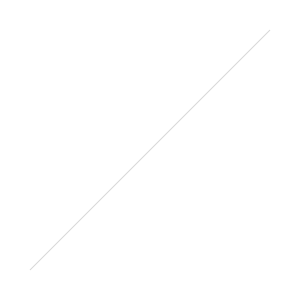
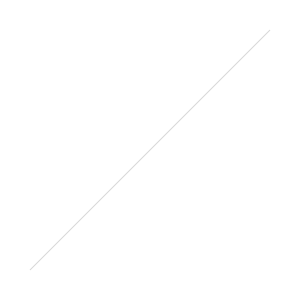
So with that a good setup for me is tabletop photography in practice. It eliminates clutter and gives you a blank canvas to test photography skills. As you might have seen the sneak peek of me at the flower shop cut flowers are a good subject to shoot and they don’t seem to complain. Most flower shops if you ask nicely will sell individual flowers and let you pick them out yourself for the camera worthy ones. You can always use something around the house but overall a few flowers are an easy subject and not horribly expensive.
As you can see above I opted for a black background and flash lighting but the setup is up to you we’re just focusing on reds. If you have one available setup your camera on a tripod as it helps keep you focused on exposure since the composition is locked in already. At this point use your camera meter for exposure and take a photo like normal. Review the image and look at the histogram’s exposure. Typically the photo will look exposed correctly but the red’s will be bright or blown out. To fix this just underexpose from your first photo and try again, there’s no rush to get this right the first time.Exposure to a big degree is going to go by eye and histogram rather than the meter. After you take your first photo and adjust try again and judge the look. If you did listen and shoot in RAW there is going to be enough wiggle room that you don't have to get it spot on your first try. Take a few attempts at it then review on the computer as your subject's not going anywhere. You don't need to underexpose by a large amount, just enough to avoid clipping, once you've reached that point you can work as normal.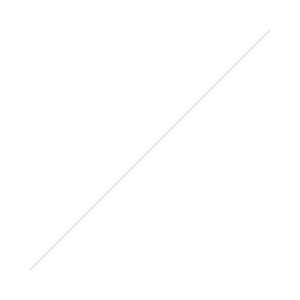 Having a computer nearby or even tethered makes reviewing your images easier. As we’re not running around outside you can have it close for a quick edit to see if the photo will work. Dropping red saturation by a small amount in post for brightly lit subjects also helps nullify some of the highlights without having to underexpose as much. Then fine tune your exposure on your test images and see what you think. If the histogram is still showing it's too bright you might want to try lowering or softening the lighting hitting it for an easier time. Quick tip for small tabletop projects, one part glycerin mixed with two to three parts water for “wet” photos. The glycerin mixed with the water and sprayed on your subject will freeze water droplets in place. Water would work obviously but this method keeps every drop in the same exact spot while you're shooting. Now take if we take it outside, cut roses or whatever your shooting with still photographs outdoors and you get nice bright light. Albeit quality of light is just as important as a portrait shooting red subjects. Just as with a portrait bright sun on red will leave harsh shadows and overly bright colors. Which to be fair still can work, but it’s then about what style of photo you're going for at that point. Just remember you are working with the wind now so smaller objects will be harder to shoot.
Having a computer nearby or even tethered makes reviewing your images easier. As we’re not running around outside you can have it close for a quick edit to see if the photo will work. Dropping red saturation by a small amount in post for brightly lit subjects also helps nullify some of the highlights without having to underexpose as much. Then fine tune your exposure on your test images and see what you think. If the histogram is still showing it's too bright you might want to try lowering or softening the lighting hitting it for an easier time. Quick tip for small tabletop projects, one part glycerin mixed with two to three parts water for “wet” photos. The glycerin mixed with the water and sprayed on your subject will freeze water droplets in place. Water would work obviously but this method keeps every drop in the same exact spot while you're shooting. Now take if we take it outside, cut roses or whatever your shooting with still photographs outdoors and you get nice bright light. Albeit quality of light is just as important as a portrait shooting red subjects. Just as with a portrait bright sun on red will leave harsh shadows and overly bright colors. Which to be fair still can work, but it’s then about what style of photo you're going for at that point. Just remember you are working with the wind now so smaller objects will be harder to shoot.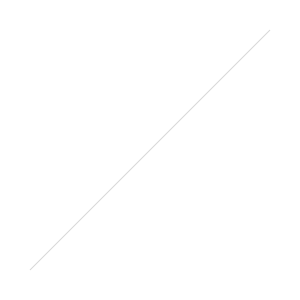
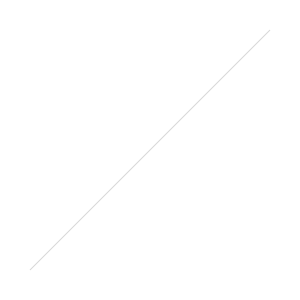
Beyond that, have fun with it! Try other items beyond flowers there’s a ton of red to photograph out there.
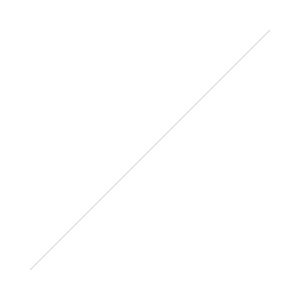

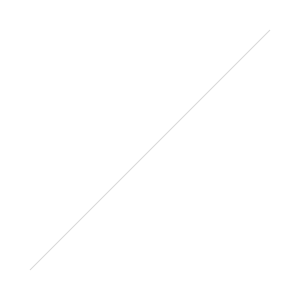 You know the popup flash on your camera? (like the image to the right) We don’t recommend using it as the flash being direct and right over the lens creates harsh lighting. While a soft light from a window or daylight would be preferable owning an external flash also called a speedlight - same name, sounds cooler is best.
You know the popup flash on your camera? (like the image to the right) We don’t recommend using it as the flash being direct and right over the lens creates harsh lighting. While a soft light from a window or daylight would be preferable owning an external flash also called a speedlight - same name, sounds cooler is best.  Recommended Features
Recommended Features
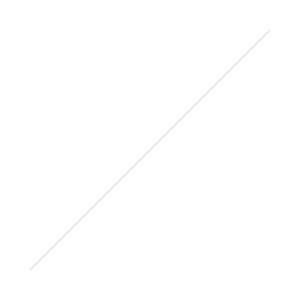 Setup
Setup
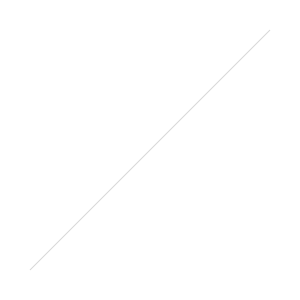
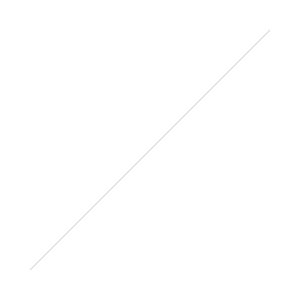
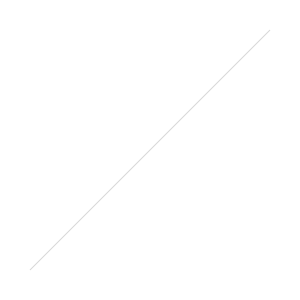 How does ETTL work?
How does ETTL work?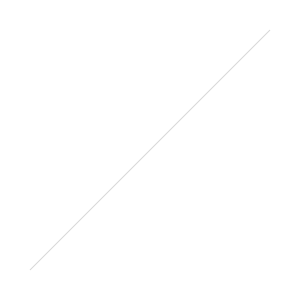
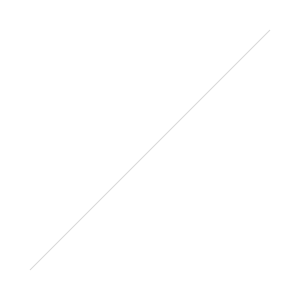
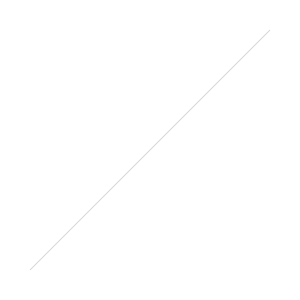 Gear Options
Gear Options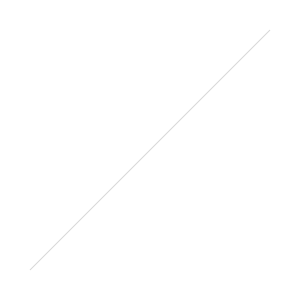
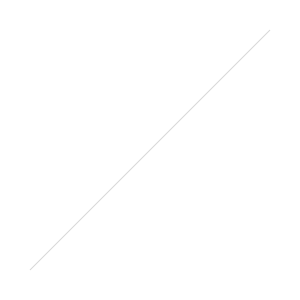
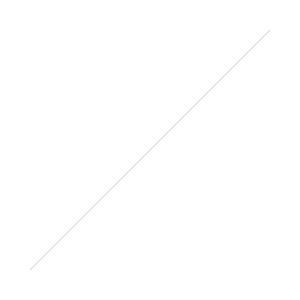
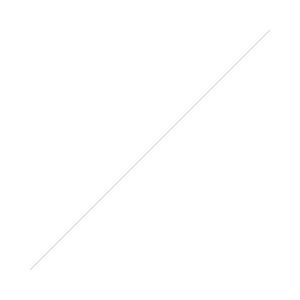
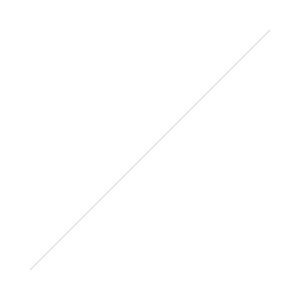
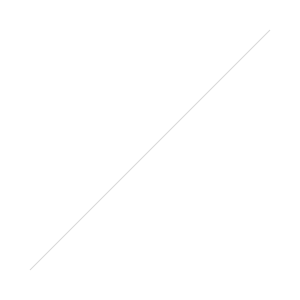
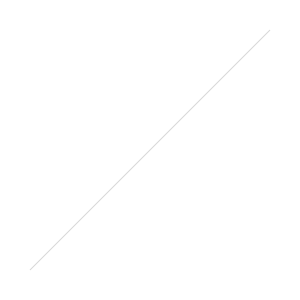 Dust on the sensor typically doesn’t show up unless you are shooting at smaller apertures. Bigger bits might show up starting around f/8, but it is really above f/14 and up to f/22 where you see the dust. If you are shooting lots of landscapes, this can be an issue. If you are shooting lots of portraits, with apertures below f/5.6 you can stop reading and go back to enjoying life. It is unlikely you will see any dust impact your image.
Dust on the sensor typically doesn’t show up unless you are shooting at smaller apertures. Bigger bits might show up starting around f/8, but it is really above f/14 and up to f/22 where you see the dust. If you are shooting lots of landscapes, this can be an issue. If you are shooting lots of portraits, with apertures below f/5.6 you can stop reading and go back to enjoying life. It is unlikely you will see any dust impact your image.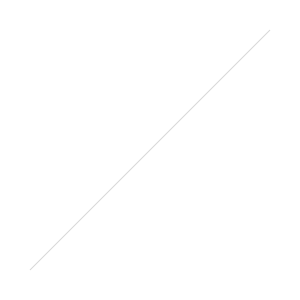 The first step in cleaning is to determine how dirty your sensor is. A quick way to test is to take a picture of a clean white piece of paper at f/8, f/14 and f/22 - don’t worry about your shutter speed - the dust spots will be sharp even if you shoot at slow shutter speeds, but you do want to keep your ISO fairly low to avoid noise confusing the issue. You could also photograph the sky on a clear day.Now pop that image in Lightroom and in the develop module there is a nifty option to Visual Spots located under the Spot removal tool.
The first step in cleaning is to determine how dirty your sensor is. A quick way to test is to take a picture of a clean white piece of paper at f/8, f/14 and f/22 - don’t worry about your shutter speed - the dust spots will be sharp even if you shoot at slow shutter speeds, but you do want to keep your ISO fairly low to avoid noise confusing the issue. You could also photograph the sky on a clear day.Now pop that image in Lightroom and in the develop module there is a nifty option to Visual Spots located under the Spot removal tool. 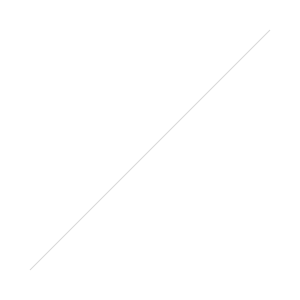
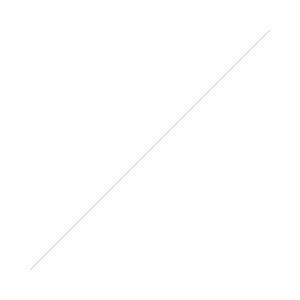 Rollover the image below to see the before and after Visual Spots with my Sony a7RII sensor at f/22[himage]
Rollover the image below to see the before and after Visual Spots with my Sony a7RII sensor at f/22[himage]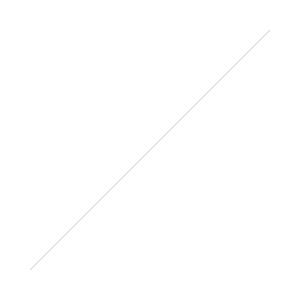
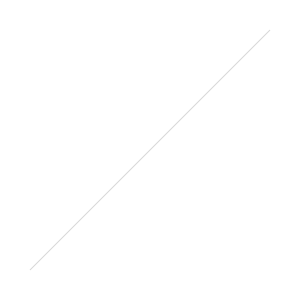 [/himage]If your sensor looks like Sony a7RII sensor does after just a few weeks of use - you probably want to clean it.Many DSLRS and Mirrorless cameras have a sensor cleaning mode - some run every time you turn the camera on or off and some run when selected. This is the first option you should try. With many of the systems, it is recommended to either hold the camera normally or facedown with the lens off so that the dust falls out. The Sony A7RII I have violently vibrates the sensor for a second or two and did absolutely nothing to reduce the amount of dust on the sensor. Hopefully you will have better results. Test again after using the in camera method.
[/himage]If your sensor looks like Sony a7RII sensor does after just a few weeks of use - you probably want to clean it.Many DSLRS and Mirrorless cameras have a sensor cleaning mode - some run every time you turn the camera on or off and some run when selected. This is the first option you should try. With many of the systems, it is recommended to either hold the camera normally or facedown with the lens off so that the dust falls out. The Sony A7RII I have violently vibrates the sensor for a second or two and did absolutely nothing to reduce the amount of dust on the sensor. Hopefully you will have better results. Test again after using the in camera method.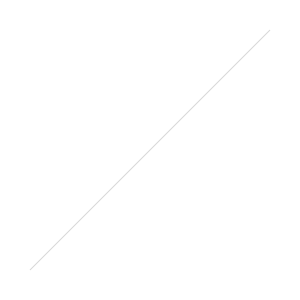 The next step is to use a rocket blower - NEVER use compressed air or air in a can dust off products. Again hold the camera in such a way that the dust will fall out and give a few puffs directed at different areas of the sensor. They do sell sensor loupes - little magnifiers with led lights that make it easier to judge your progress. I used a tiny LED bike light to help see the sensor but it is clear that a bit of magnification will help too as some of these dust specks are invisible to the naked eye.$17
The next step is to use a rocket blower - NEVER use compressed air or air in a can dust off products. Again hold the camera in such a way that the dust will fall out and give a few puffs directed at different areas of the sensor. They do sell sensor loupes - little magnifiers with led lights that make it easier to judge your progress. I used a tiny LED bike light to help see the sensor but it is clear that a bit of magnification will help too as some of these dust specks are invisible to the naked eye.$17 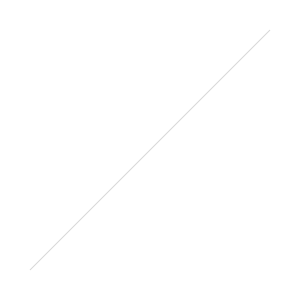
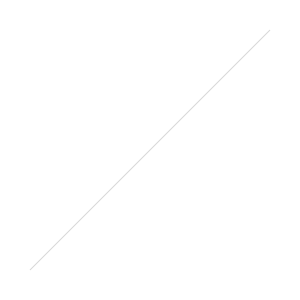
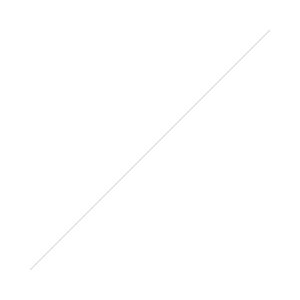
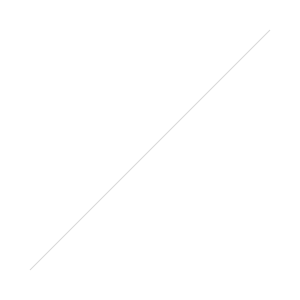
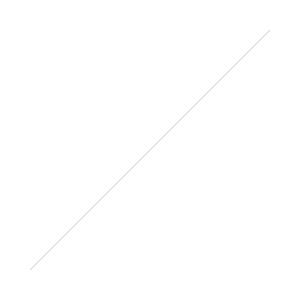
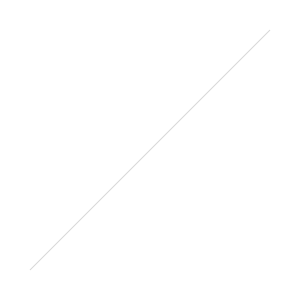

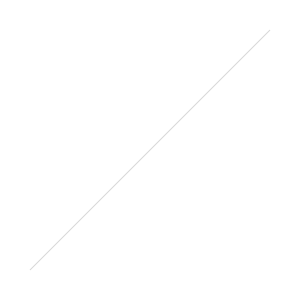
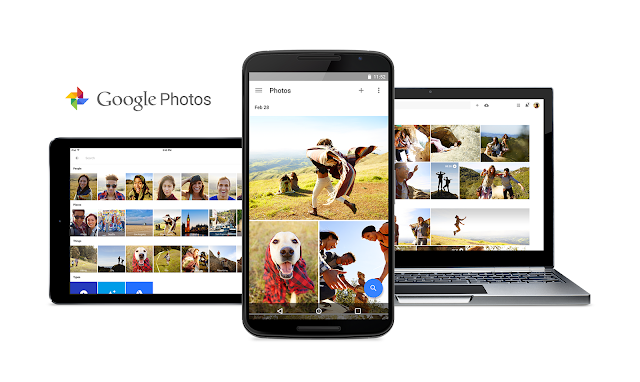 Along with the split come several changes -
Along with the split come several changes -


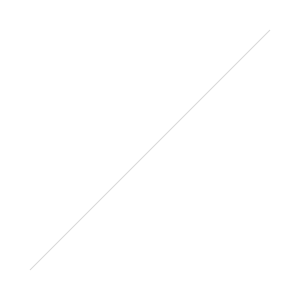

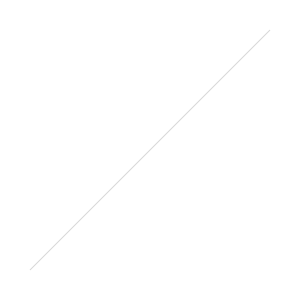
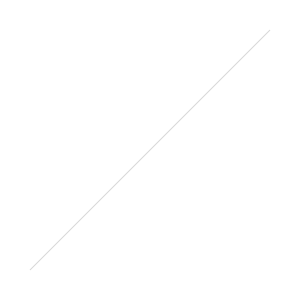
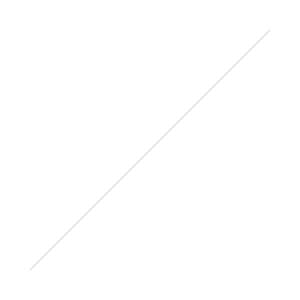 printer doesn't quite have a decent enough sensor or the negative scanner for what we’re looking for in this case for a good result. Now something like a Epson V600 ($209
printer doesn't quite have a decent enough sensor or the negative scanner for what we’re looking for in this case for a good result. Now something like a Epson V600 ($209 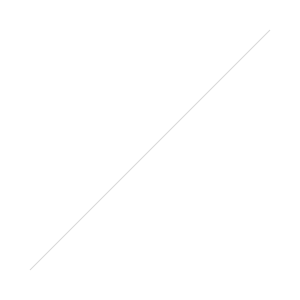 Professional Negative Scanning
Professional Negative Scanning
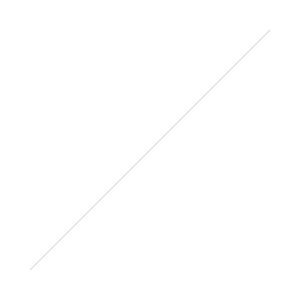 Using something like a light box (
Using something like a light box (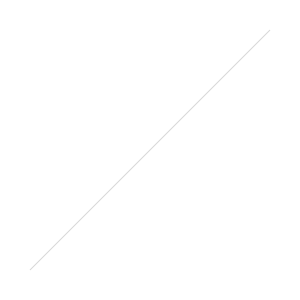 height to the minimum focus distance of your lens for the largest possible copy.
height to the minimum focus distance of your lens for the largest possible copy.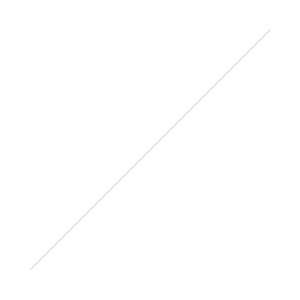 be via
be via  White BalanceUse the white balance selector (W) to select a white point
White BalanceUse the white balance selector (W) to select a white point 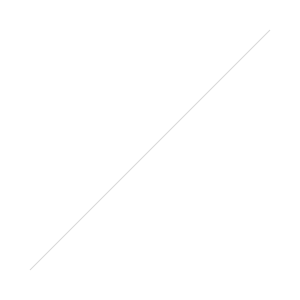 to get in the ballpark. Because of the inverted curve above it will be around 2600-2200K with -30 tint instead of what you would normally think of for a photo as in 5500K. ContrastWhile there are many ways to go about it to get the negative to a decent contrast level the tone curve can also do the heavy lifting for the basic panels fine tuning. Click in the grid and add a point to the top and bottom, close to the edges of the background histogram. This expands your levels adding more contrast and evening out your contrast.
to get in the ballpark. Because of the inverted curve above it will be around 2600-2200K with -30 tint instead of what you would normally think of for a photo as in 5500K. ContrastWhile there are many ways to go about it to get the negative to a decent contrast level the tone curve can also do the heavy lifting for the basic panels fine tuning. Click in the grid and add a point to the top and bottom, close to the edges of the background histogram. This expands your levels adding more contrast and evening out your contrast. DustAt this point it would be prudent to zoom in to check for any stray dust and use the spot removal when necessary.Flipped SettingsNow due to the inverted tone curve your panels are reversed in Lightroom, up is down and down is up. At this point auto won’t work as its a bit confused by the new setup, while reversed the controls do work normally for the most part. While you can get a perfectly decent copy of your photo from this point, if you export a PSD and re-import it that will fix issues with the controls.
DustAt this point it would be prudent to zoom in to check for any stray dust and use the spot removal when necessary.Flipped SettingsNow due to the inverted tone curve your panels are reversed in Lightroom, up is down and down is up. At this point auto won’t work as its a bit confused by the new setup, while reversed the controls do work normally for the most part. While you can get a perfectly decent copy of your photo from this point, if you export a PSD and re-import it that will fix issues with the controls. While the basic panels are affected the colors are as well. When you apply any color changes using the color picker helps find the right color with the shifted palette. Due to the orange cast of the negative the sliders have trouble with the warmer side of the palette. That means if you have a photo with a lot of warmer tones you would like to adjust you will have to re-import the file to have more control over the warmer end of the spectrum.
While the basic panels are affected the colors are as well. When you apply any color changes using the color picker helps find the right color with the shifted palette. Due to the orange cast of the negative the sliders have trouble with the warmer side of the palette. That means if you have a photo with a lot of warmer tones you would like to adjust you will have to re-import the file to have more control over the warmer end of the spectrum.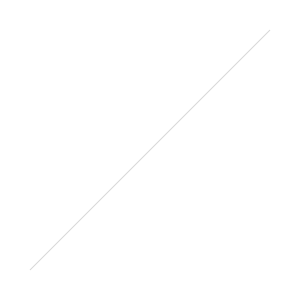 And finally, after a bit of tinkering you're done! Fortunately thanks to Lightroom you can now sync the settings to multiple photos, or make a preset, saving a ton of work in the process. Workflow shown below, as you can see versus the printed photo it was a bit dark and cropped when printed.
And finally, after a bit of tinkering you're done! Fortunately thanks to Lightroom you can now sync the settings to multiple photos, or make a preset, saving a ton of work in the process. Workflow shown below, as you can see versus the printed photo it was a bit dark and cropped when printed.