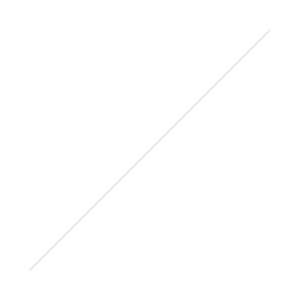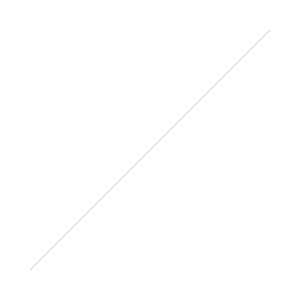Take Epic Hands-Free Fireworks Photos
/With the American Independence day holiday right around the corner I thought it would be timely to have a quick how-to post on shooting fireworks. In the first part of this video I share basic fireworks tips and tricks for getting great shots.
You must have a tripod or something to hold the camera steady or a few seconds. I love the Leofoto Tripod
Use manual mode on your camera - Shutter speeds between 2 and 8 seconds, Aperture f/5.6-8.0, ISO 100-200 if you have a P&S camera use the fireworks scene setting (still need a tripod)
Use a remote release device to trigger your camera- I recommend Intervalometer with multiple connections: http://amzn.to/29xNO3M
Be ready! Some of your best opportunities happen early on, as the smoke builds your shots may get hazy unless you have a breeze removing the smoke. So I suggest you start to setup before it gets dark, frame your composition and take a few test shots - use trees or light poles near the fireworks launch spot to focus on - review the photos watching for stray objects or horizon lines that might distract from the fireworks. If you end up setting up in the dark, use the following tips - set your ISO to MAX and your shutter speed long enough to get a well lit photo, we don't care if it is grainy, we just want to get quick feedback on focus and composition. Once you have those set then use the suggested settings in step 2 for the actual fireworks shots.
Try to time your shots to start just as the rockets head up, longer shutter speeds are going to capture more of the action
Experiment but don't forget to enjoy the show some too
Finally, watch out for the Grand Finale - shorten the shutter speed during that fireworks-heavy period or you will end up with an overexposed image.

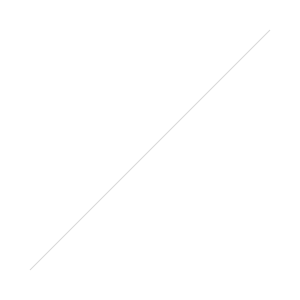
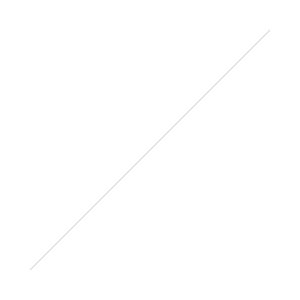 There is a function in Photoshop called blend modes. Typically this is how one layer effects the layers under it. In this case we need the brighter part of the photo to stay but to get rid of the darker background. This is done with lighten. Lighten takes whatever it’s layer has that is brighter than the layers under it and displays only that information. It can be found by clicking the normal blend mode in the layers panel and scrolling down.
There is a function in Photoshop called blend modes. Typically this is how one layer effects the layers under it. In this case we need the brighter part of the photo to stay but to get rid of the darker background. This is done with lighten. Lighten takes whatever it’s layer has that is brighter than the layers under it and displays only that information. It can be found by clicking the normal blend mode in the layers panel and scrolling down.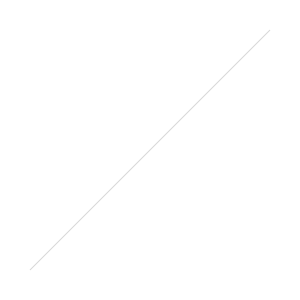 In a bit more of a basic example here is a white, 50% grey, and black firework. When turned to lighten blending mode on 30% grey the two darker colors disappear while the white stays. What we’re doing is the same to hide the background and only show the firework.
In a bit more of a basic example here is a white, 50% grey, and black firework. When turned to lighten blending mode on 30% grey the two darker colors disappear while the white stays. What we’re doing is the same to hide the background and only show the firework.