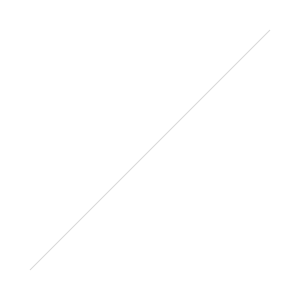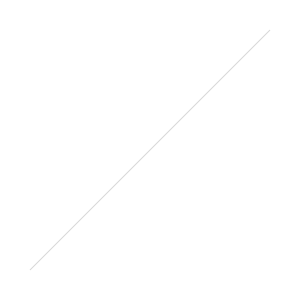New Way to Upload to Instagram (and Not Get Shadow Banned)
/ We get asked a lot how to upload to Instagram, I even covered it a couple years back. The problem is that most of the older methods have fallen to the dreaded "Shadow Ban". If banned Instagram hides your hashtags so you don't gain followers, but stealthily so you don't notice. With that in mind, Felix Sun used a recent mobile trick to make a mini Instagram program that lets you upload via Mac or PC for free.
We get asked a lot how to upload to Instagram, I even covered it a couple years back. The problem is that most of the older methods have fallen to the dreaded "Shadow Ban". If banned Instagram hides your hashtags so you don't gain followers, but stealthily so you don't notice. With that in mind, Felix Sun used a recent mobile trick to make a mini Instagram program that lets you upload via Mac or PC for free. Recently Instagram allowed mobile uploads, using the browser on your phone you can upload to Instagram without having the app installed. Using this trick you can tell your desktop's browser to pretend it's a mobile device and upload away. But it's a bit of a clumsy trick that is more advanced. Felix's program is a mini version of chrome already set to mobile, just log in the first time and upload. A dialog box will pop up to add a file then the rest is like normal.Head over to windowed.io and check it out. Upload an easy way, or at least until they ban this as well. Our official and Instagram friendly uploader of choice is Later.com. You can check it out in Toby's video here and it lets you schedule posts.If you were wondering how to do it in a browser anyway:In Safari
Recently Instagram allowed mobile uploads, using the browser on your phone you can upload to Instagram without having the app installed. Using this trick you can tell your desktop's browser to pretend it's a mobile device and upload away. But it's a bit of a clumsy trick that is more advanced. Felix's program is a mini version of chrome already set to mobile, just log in the first time and upload. A dialog box will pop up to add a file then the rest is like normal.Head over to windowed.io and check it out. Upload an easy way, or at least until they ban this as well. Our official and Instagram friendly uploader of choice is Later.com. You can check it out in Toby's video here and it lets you schedule posts.If you were wondering how to do it in a browser anyway:In Safari
- Enable the Develop Menu. Click Safari, Preferences, then Advanced. Check 'Show Develop menu in menu bar'.
- Now while on Instagram.com. Click the new Develop button in your menu, user agent, then iPad. You may have to refresh the page.
In Chrome
- You can install User-Agent Switcher, the new button in the top right when clicked lets you tell Instagram you are a mobile device. Just remember to turn it off when you leave Instagram.
- Without using an extension, press F12 for Developer Tools. Click the phone icon at the top left of the new panel or press Ctrl+Shift+M. The top left option to the left of dimensions lets you choose iPad, then reload the page.